Surface Pro 11 – Driver Issues Out of the Box
You've just unboxed a brand new Surface Pro 11, but you're already facing driver issues. You've tried running all available Windows Updates—even performed a full system reset—but the problem persists. So, what's going on?
This is a known issue with some new Surface Pro 11 devices directly from Microsoft.
Solution:
To resolve it, follow these steps:
Steps:
- Download the official Surface Pro 11 recovery image from Microsoft Surface Recovery Image Download.
- Enter your Surface device's serial number and download the recovery image.
- Click Start and search for Recovery Drive.
- Important: Untick "Backup system files to the recovery drive" ( This will erase everything on the USB ).
- Copy everything from the ZIP file you downloaded to the recovery drive. When prompted to replace existing files, select Yes.
- Plug the USB into the Surface and press the Power button + Volume Down button to boot from the USB.
- Follow the on-screen instructions to reinstall Windows.
Note:
On some devices running Windows 11, Power + Volume Down might not be enough. Instead, try Power + Volume Up. Once in UEFI, navigate to the Bootable Options, drag the USB to the top or untick Windows and Internal Boot Options.
Need help doing this? Click here for step-by-step instructions →

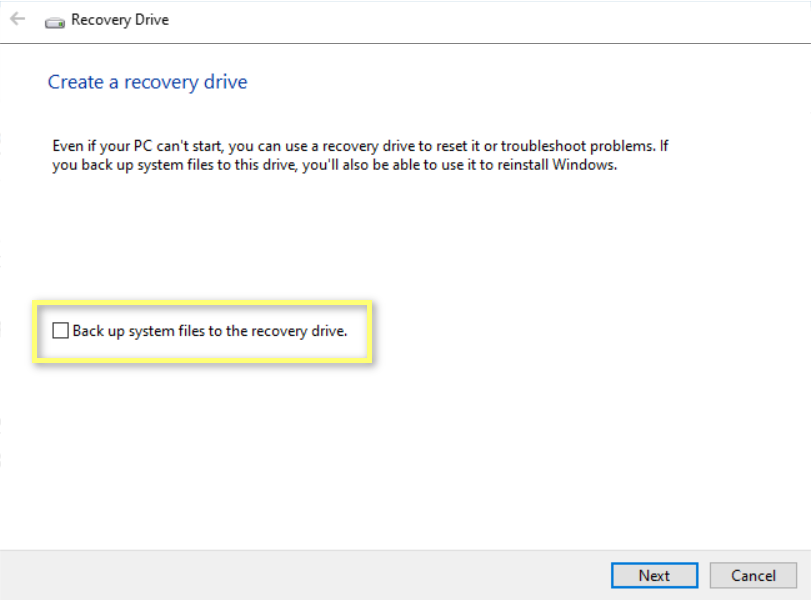
No Comments